- Rose Tree Media School District
- Help Using Website
-
Add Specific Events to your Personal Calendar
To add an individual event from your child's school, navigate to the list of events for your child's school and click "Add to my calendar." Doing so will copy the individual event to your personal calendar without having to retype the event information.
-
Access Archived Principal Newsletters
Archived copies of Principal's Weekly updates are available for each school in the District. To find the archived copies, navigate to the building's home page and click the "Newsletter" button at the top in the black bar.
-
See Multiple Calendars at Once
You can overlay calendars to show multiple building calendars in one space.
If you have students enrolled in more than one building, you can view multiple building calendars in one workspace for convenience. Please note that the views look different between a computer and a mobile device. A computer will always show you a grid calendar, while a mobile device will list the events sequentially.
Video Tutorial to view Multiple Calendars on Mobile Device
To overlay building calendars, click the check boxes to show the calendars you want to see.
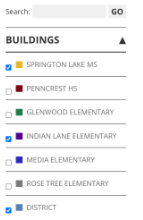
-
Subscribe to your school's calendar
You can easily add an entire building calendar or a specific event to your personal calendar.
To subscribe to an entire calendar on your mobile device, navigate to your child's building calendar at each building.
Click the “Add to my Calendar” icon in the top right corner.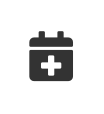
Copy the URL by holding down on “Right click here and copy this link” until a menu pops up. Choose "copy link."
Navigate to your desired calendar app on your mobile device and “Add a Calendar.”
Paste the URL that you copied from your building’s calendar.

